Experiencing buffering or freezing issues with your IPTV streaming service can be frustrating, but there are several steps you can take to address and potentially fix these problems. Here’s a step-by-step guide to help you improve your IPTV streaming experience:
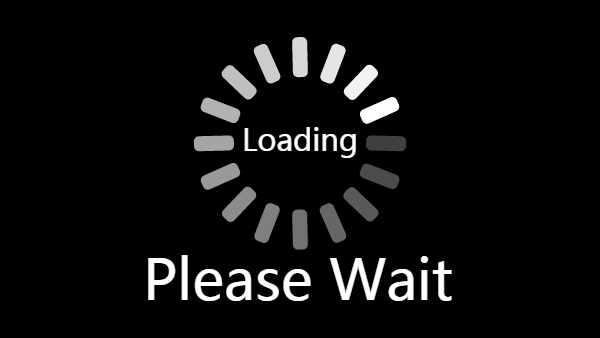
Check Your Internet Connection:
Buffering and freezing often occur due to insufficient internet speeds. Ensure you have a stable and high-speed internet connection. A minimum of 5–10 Mbps for standard quality and 20–25 Mbps for HD quality streaming is recommended.
Restart Your Router and Modem:
Power cycle your router and modem by unplugging them for about 30 seconds and then plugging them back in. This can resolve network congestion and refresh your connection.
- Restart IPTV Device: Power off your IPTV device (smart TV, set-top box, etc.), wait for a few seconds, and then power it back on to refresh the system and clear any temporary glitches.
- Restart Router: Restart your router by unplugging it from the power source, waiting for about 30 seconds, and then plugging it back in. This can help resolve network congestion or router-related issues that may be causing buffering.
Close Background Applications:
Ensure that no other devices on your network are consuming excessive bandwidth by streaming or downloading large files while you’re using IPTV. This can impact your streaming quality.
Adjust Video Quality:
In your IPTV settings or app, lower the video quality if you are experiencing buffering issues. Reducing the resolution may help stream more smoothly on slower connections.
- Lower Resolution: If you’re experiencing buffering, try lowering the streaming resolution (e.g., from HD to SD) to reduce the bandwidth and data usage, which can help improve streaming stability on slower internet connections.
- Bitrate Settings: Some IPTV apps allow adjusting the bitrate or quality settings within the app’s settings menu. Experiment with lowering the bitrate to find a balance between video quality and streaming stability.
Use a VPN (if applicable):
If your IPTV service requires a VPN for region-restricted content, make sure you’re using a VPN server with a stable connection and low latency. A poorly performing VPN can cause buffering.
Check Server Status:
If you’re using a paid IPTV service, check if the service itself is experiencing issues or downtime. Sometimes, server problems can lead to buffering.
Update Your IPTV App or Device:
Ensure that your App or device firmware and software are up to date. Updates may include bug fixes and performance improvements.
Clear Cache and Cookies:
If you’re using a streaming device or app, clear the cache and cookies, which can accumulate over time and affect performance.
Consider a Different IPTV Provider:
If you continue to experience issues, it may be worth exploring other providers. Different services may have varying levels of performance and reliability.
Contact Your ISP:
If buffering issues persist despite following these steps, contact your Internet Service Provider (ISP) to discuss your connection and any potential issues they may need to address.
Use a Quality IPTV Service:
Opt for a reputable and reliable IPTV service provider with a good track record of server performance and customer support.
Use a Wired Connection:
If possible, connect your device directly to your router using an Ethernet cable. Wired connections are generally more stable than Wi-Fi, reducing the chances of buffering.
Contact the Support Team :
Technical Support: If the buffering issue persists, contact your provider’s technical support team for assistance. They may be able to diagnose the problem, check server status, and provide specific troubleshooting steps or recommendations tailored to your service and setup.
Remember that buffering and freezing can result from various factors, including network conditions and the quality of the best IPTV service itself. By following these steps and troubleshooting, you can improve your IPTVGANG streaming experience and potentially minimize buffering and freezing problems.

